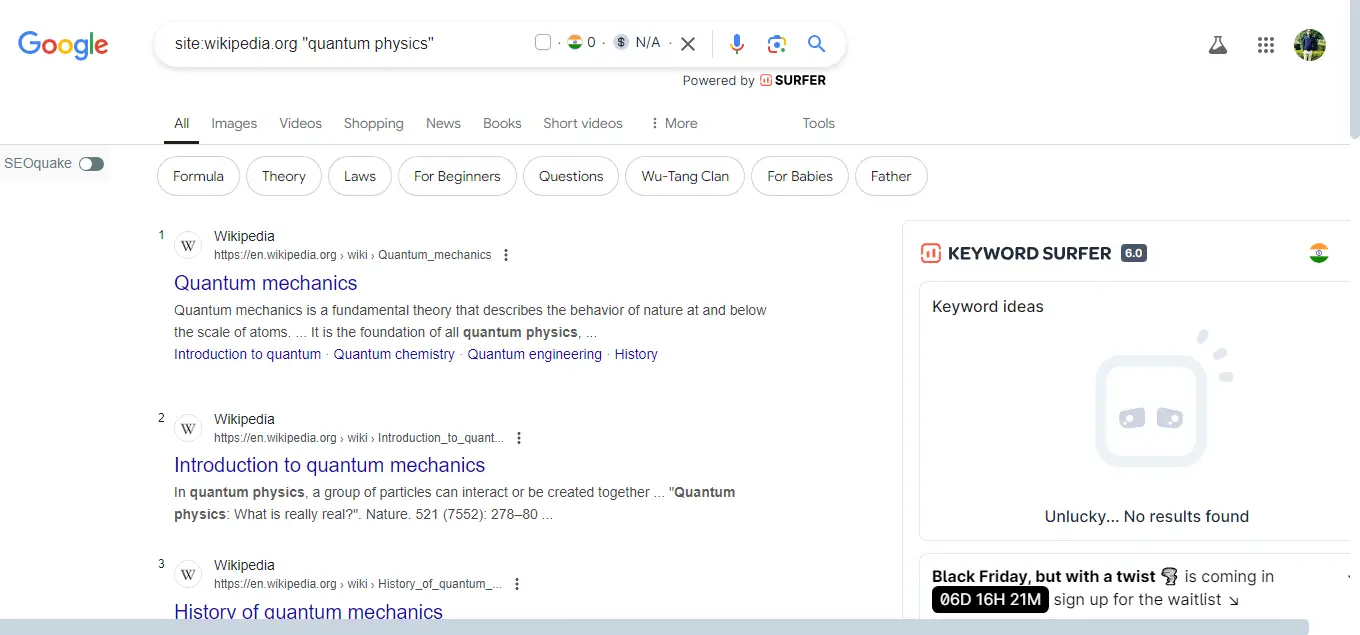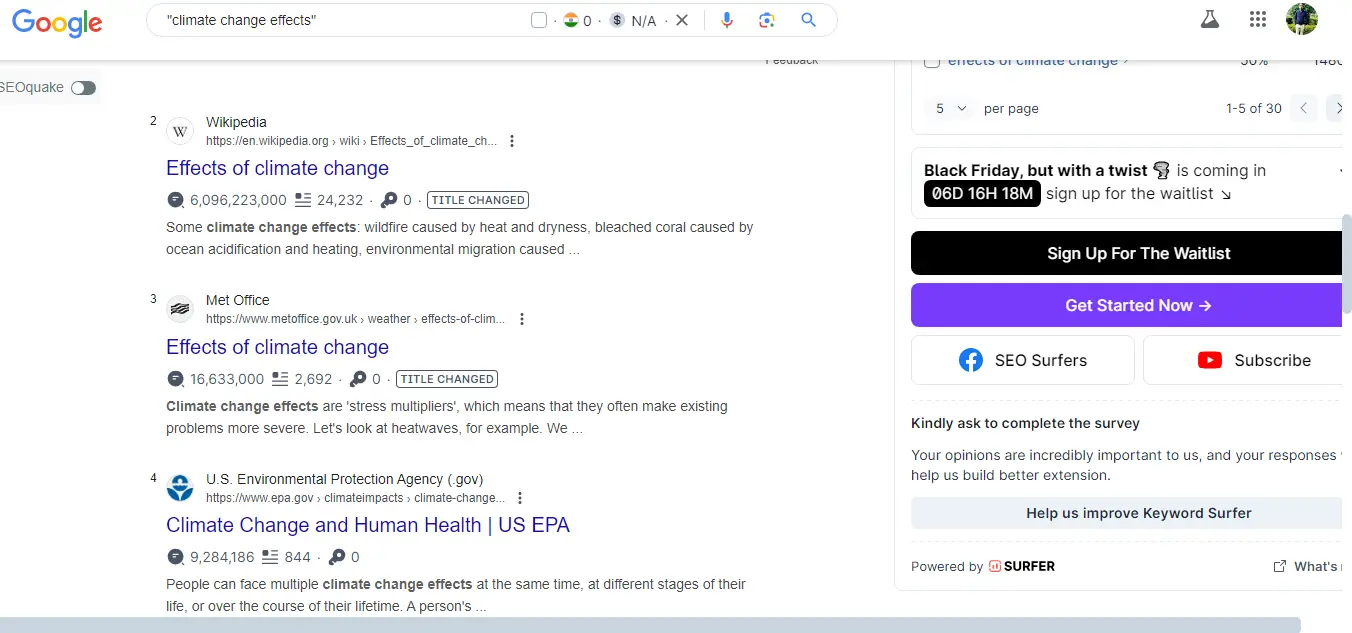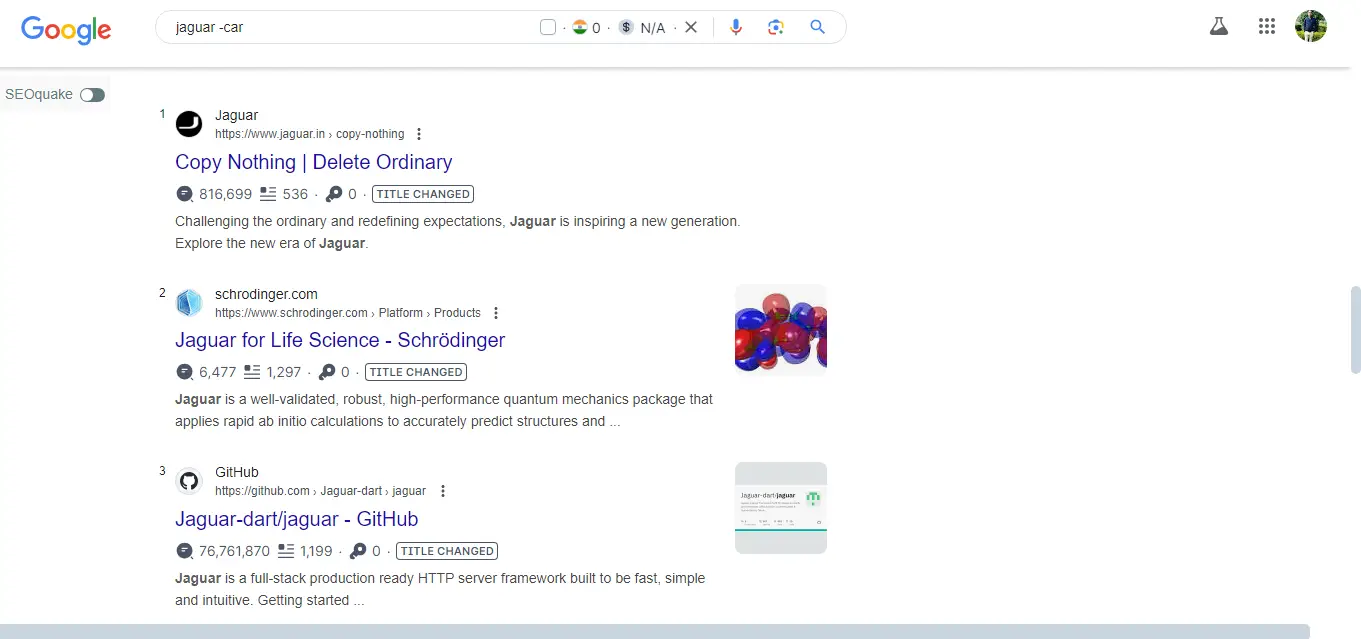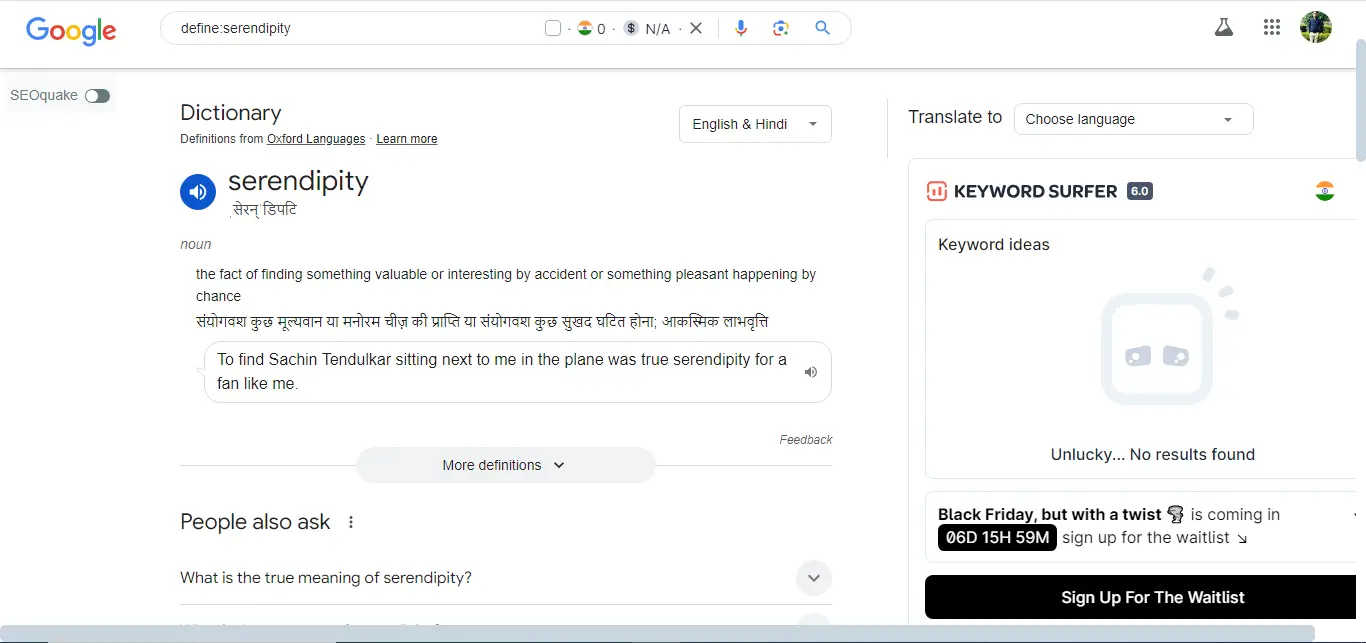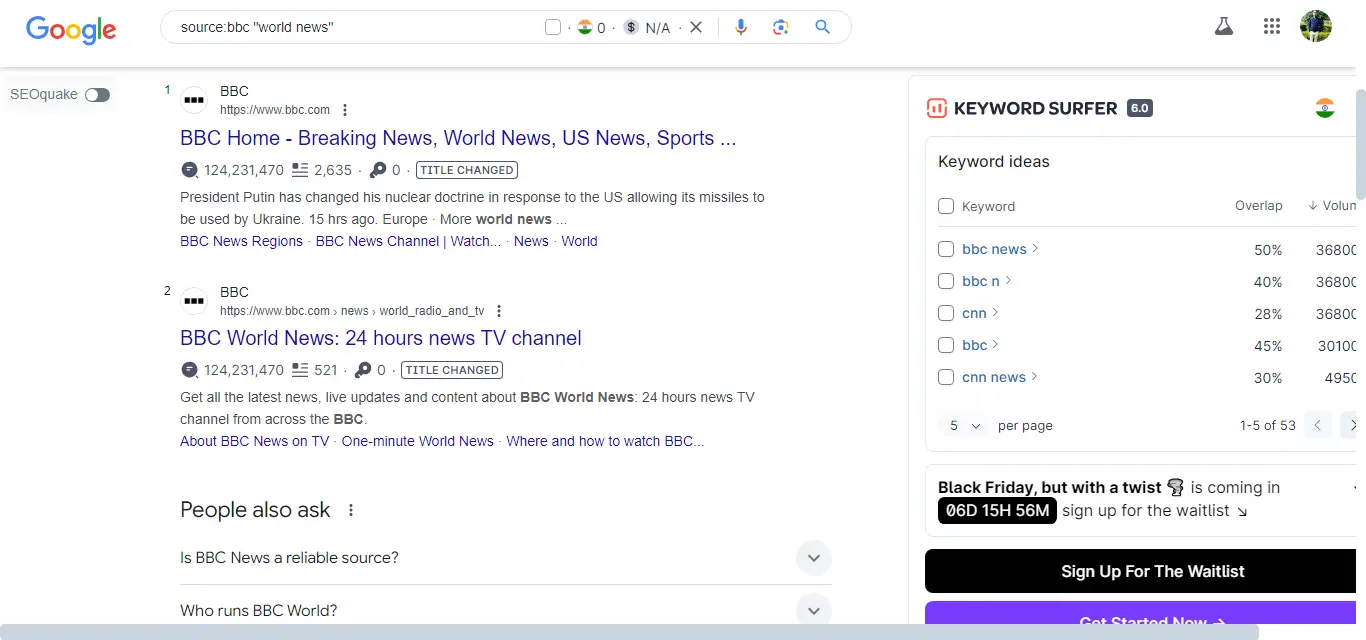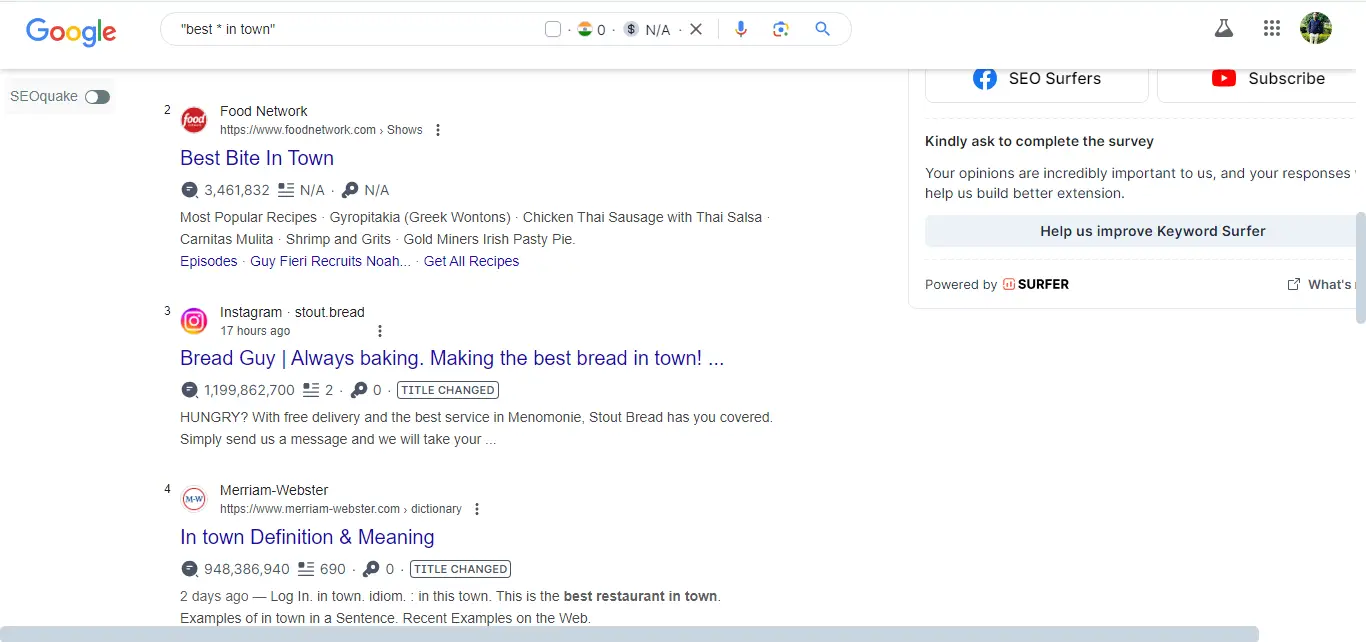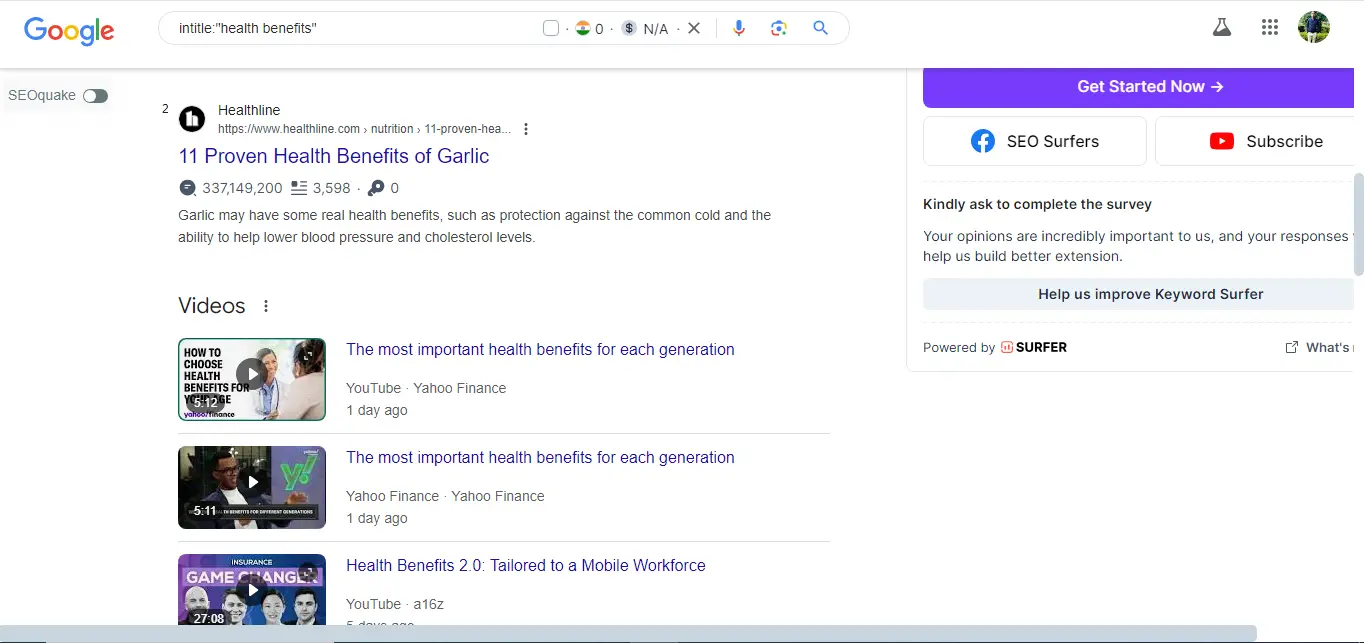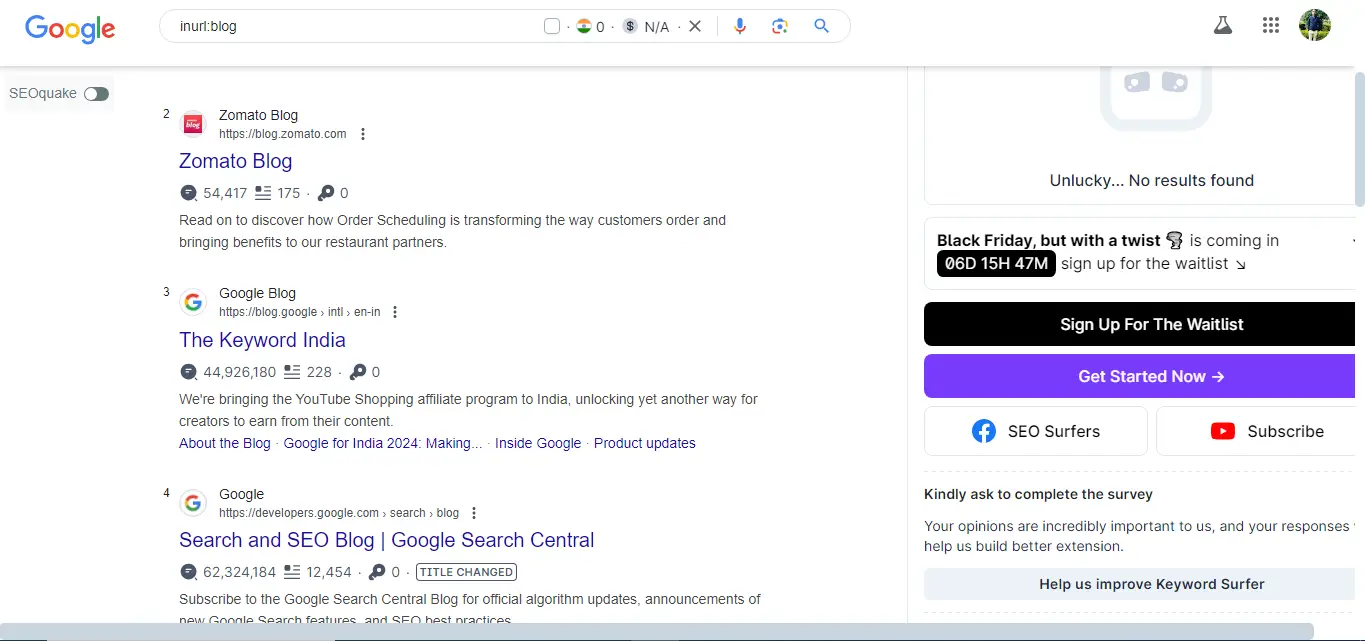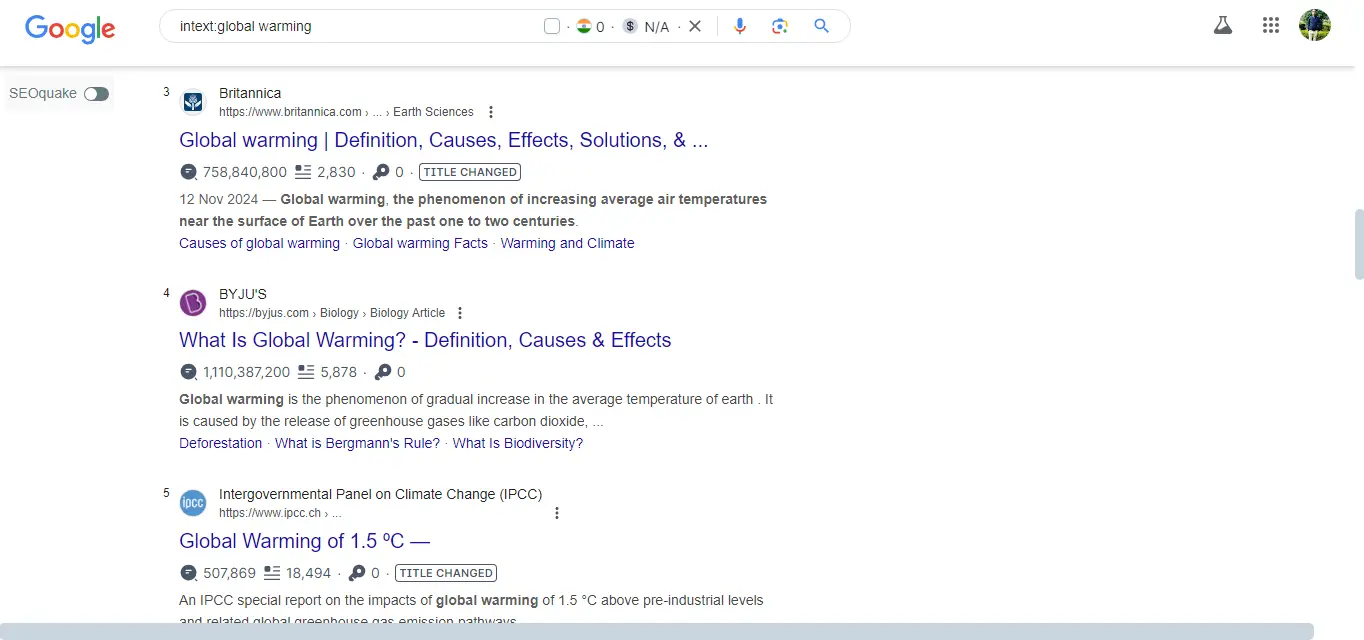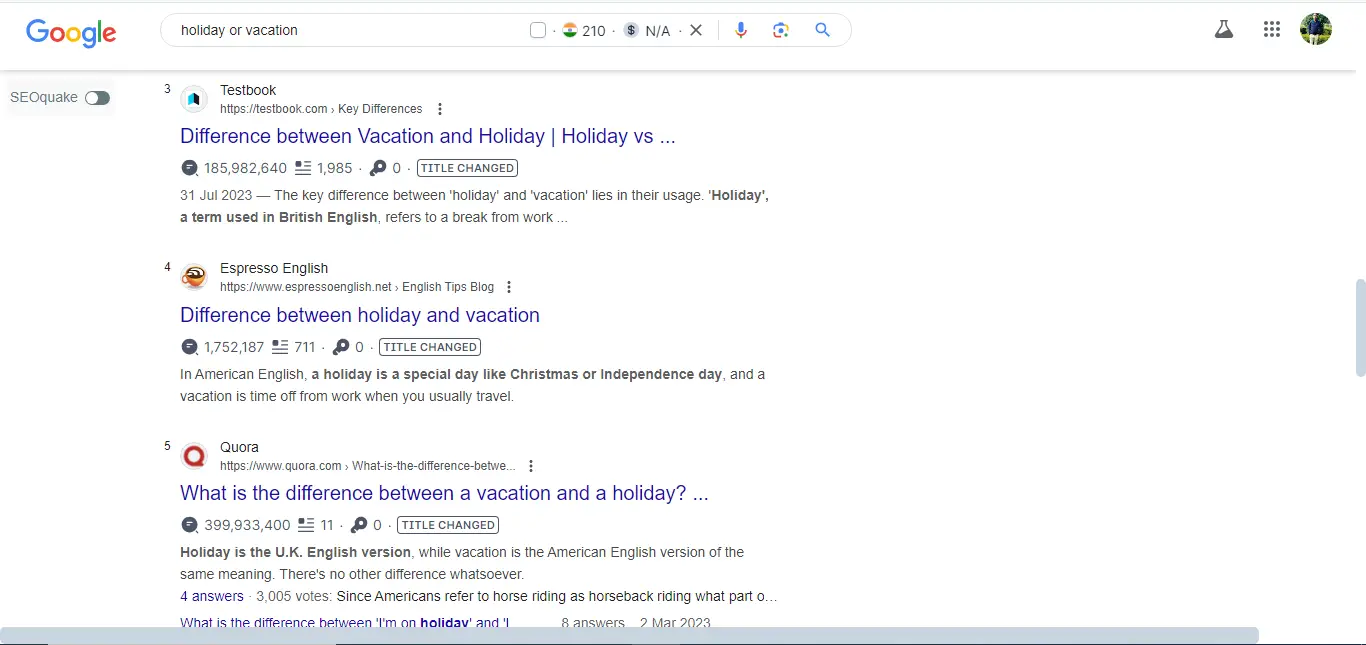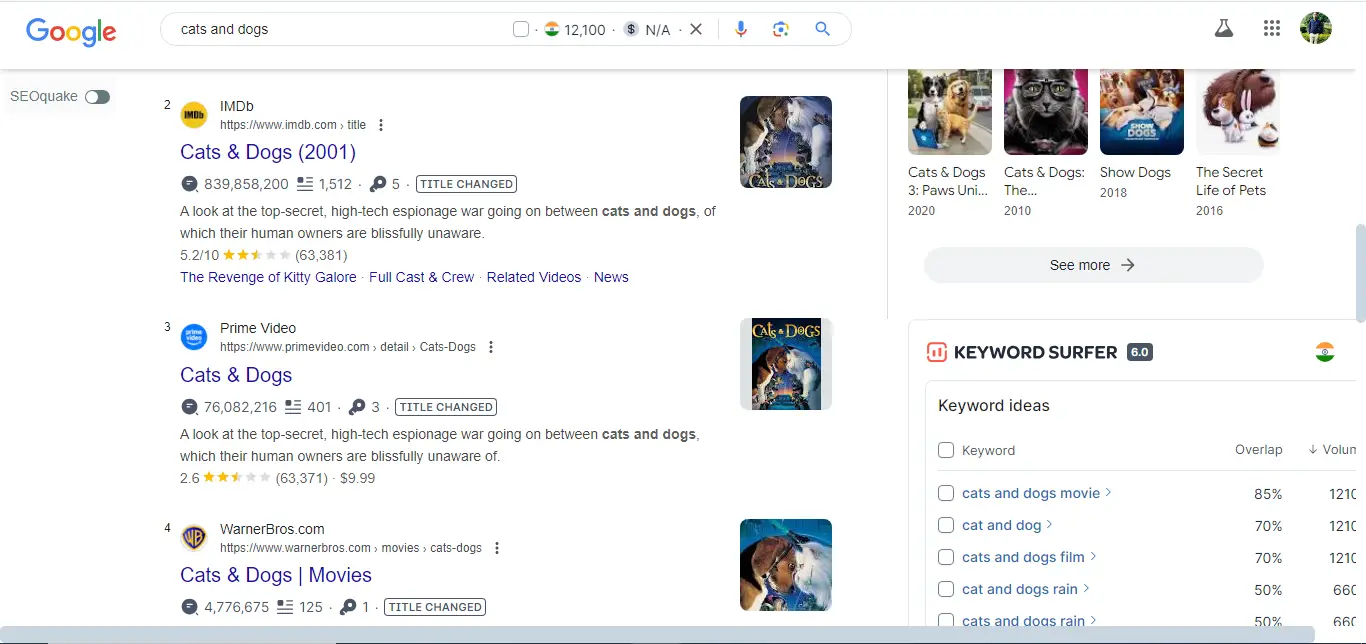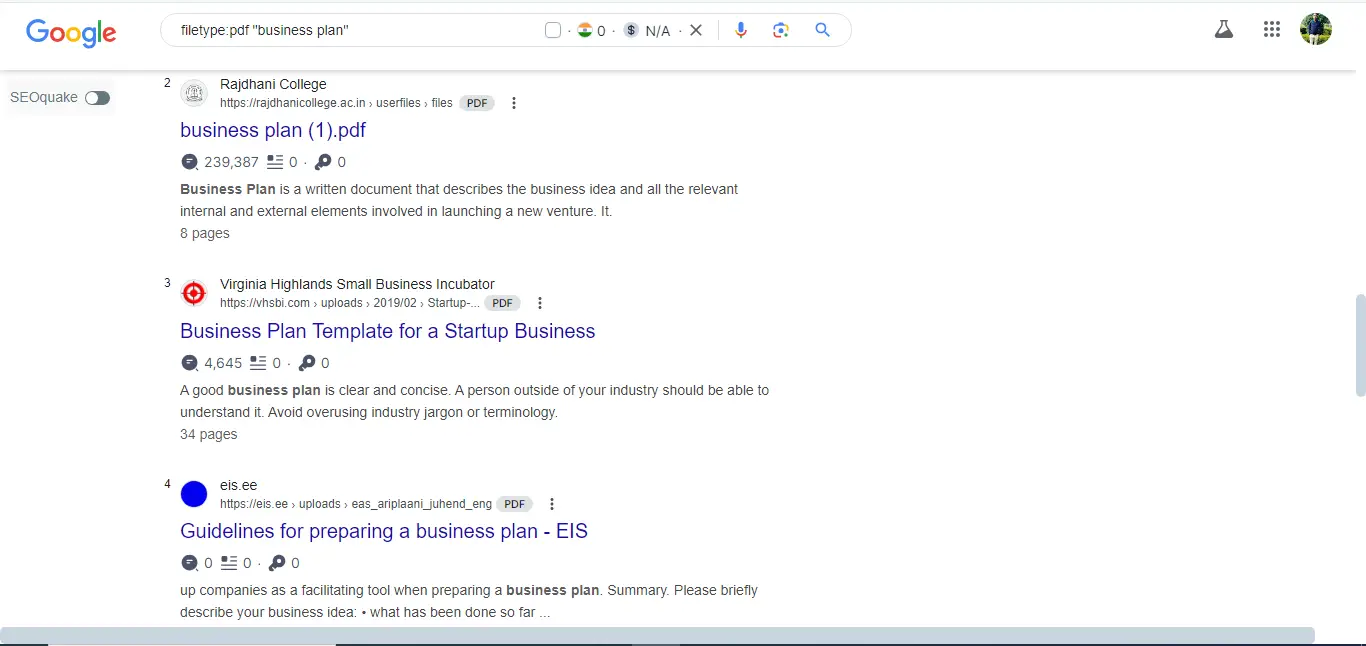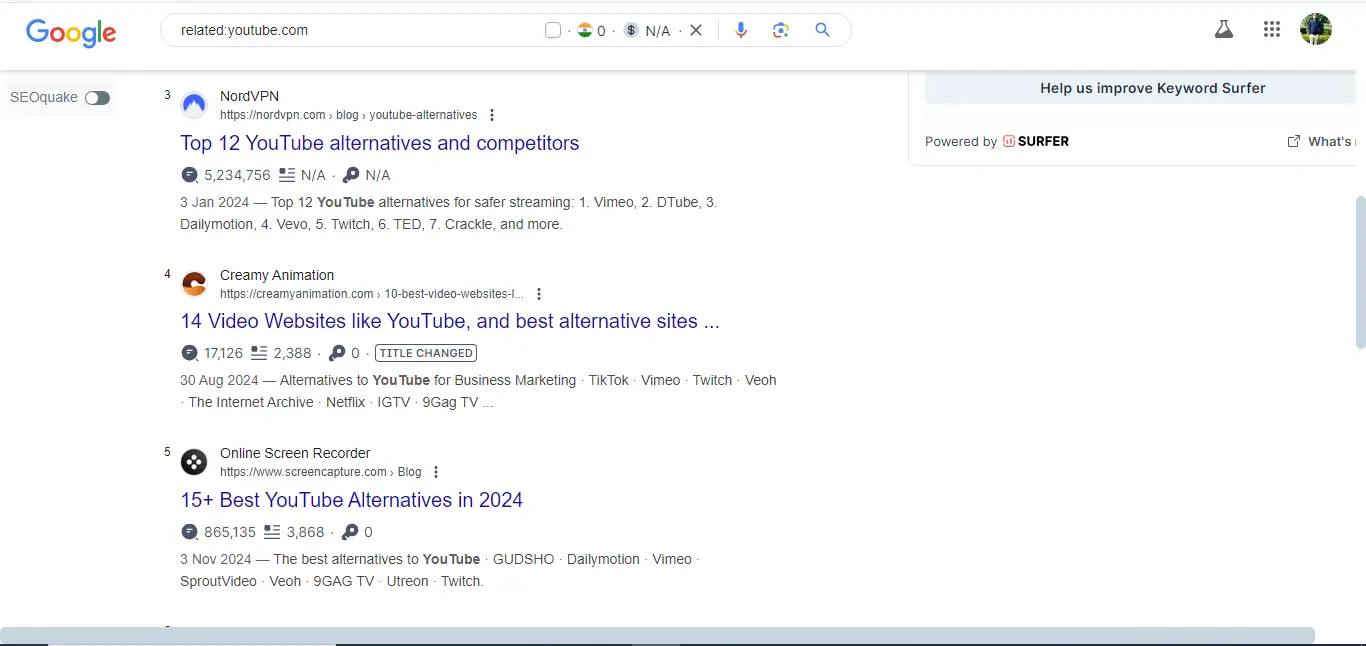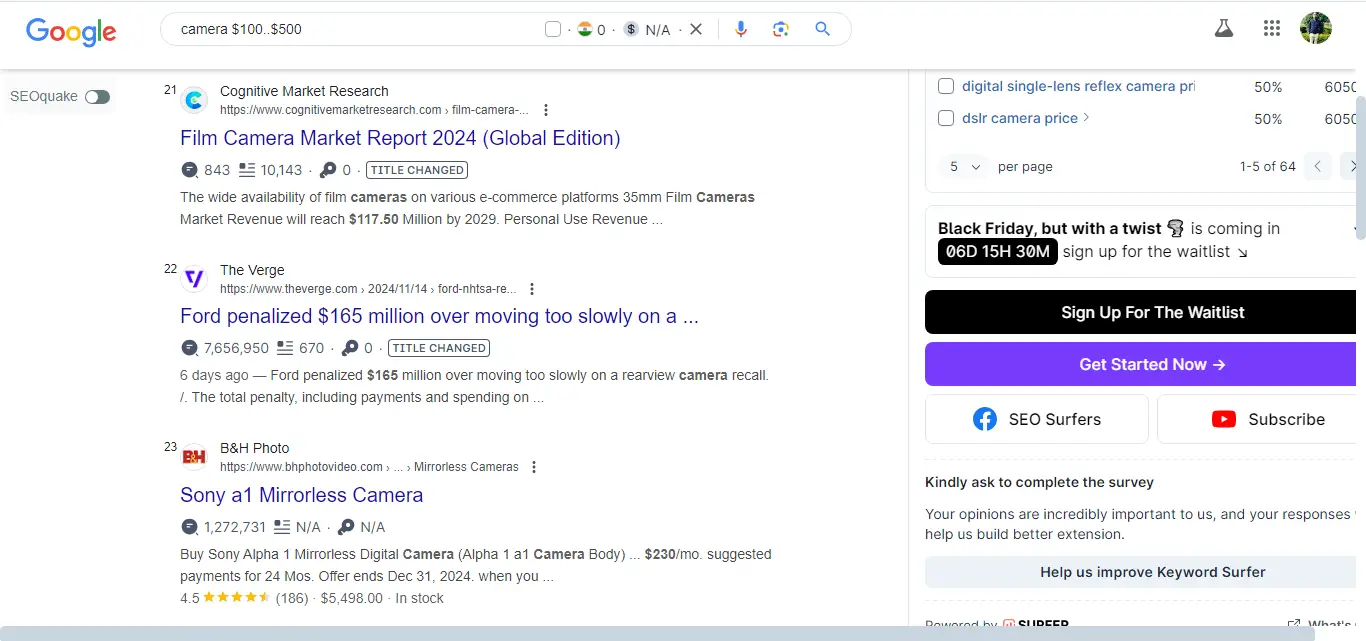18 Advanced Google Search Tips Tricks to enhance your online experience. These tips will help you efficiently find information and explore the internet with accuracy, whether you’re an expert or a beginner.

18 Advance Google Search Tips Tricks
To truly master Google search, one must explore beyond the simple keyword entry. Let’s delve into an array of advanced techniques that will allow you to discover precisely what you’re looking for, whether it’s academic papers, niche websites, or even specific file types.
Here’s a table of 18 Google search operators:
| Operator | Description |
|---|---|
"" |
Exact phrase search |
site: |
Search within a specific site |
intitle: |
Search terms in the title |
inurl: |
Search terms in the URL |
filetype: |
Search for specific file types |
- |
Exclude terms from results |
OR |
Find pages with either term |
* |
Wildcard for unknown terms |
related: |
Find related websites |
cache: |
View Google’s cache of a page |
define: |
Get definitions of words |
location: |
Search for location-specific info |
info: |
Get information about a website |
.. |
Range search (e.g., dates) |
before: |
Find pages published before a date |
after: |
Find pages published after a date |
allinurl: |
All words must be in URL |
allintitle: |
All words must be in title |
allintext: |
All words must be in text |
1. Site:
To search within a specific website.
Example: site:wikipedia.org "quantum physics"
2. Quotes (” “):
To search for an exact phrase.
Example: "climate change effects"
3. Minus (-):
To exclude certain words from the search.
- Example:
jaguar -car(This will return results about jaguars as animals, excluding results about the automobile.)
4. Define:
To get definitions of a word.
Example: define:serendipity
5. Source:
To find tweets and news articles from a specific source.
- Example:
source:bbc "world news"
6. Asterisk (*):
Acts as a wildcard that represents any unknown term.
- Example:
"best * in town"(This could return “best pizza in town,” “best coffee in town,” etc.)
7.Intitle:
To search for pages with a specific word in the title.
- Example:
intitle:"health benefits"
8. Inurl:
To find pages with a specific word in the URL.
- Example:
inurl:blog(Finds pages with ‘blog’ in the URL.)
9. Intext:
To find pages containing a specific word in the text of the page.
- Example:
intext:global warming
10.OR:
To include multiple potential keywords in the search.
- Example:
holiday OR vacation
11. AND:
To ensure both terms are included in the results (often implied).
- Example:
cats AND dogs(While already implied in searches, it can be made explicit if needed.)
12. Filetype:
To find specific types of files.
- Example:
filetype:pdf "business plan"
13. Related:
To find sites related to a specific URL.
- Example:
related:youtube.com
14. .. (Two Periods):
To search within a range of numbers, often used for dates or prices.
- Example:
camera $100..$500
15. Around(N):
To find words near each other, with N being the number of words apart.
- Example:
"artificial intelligence" AROUND(3) machine
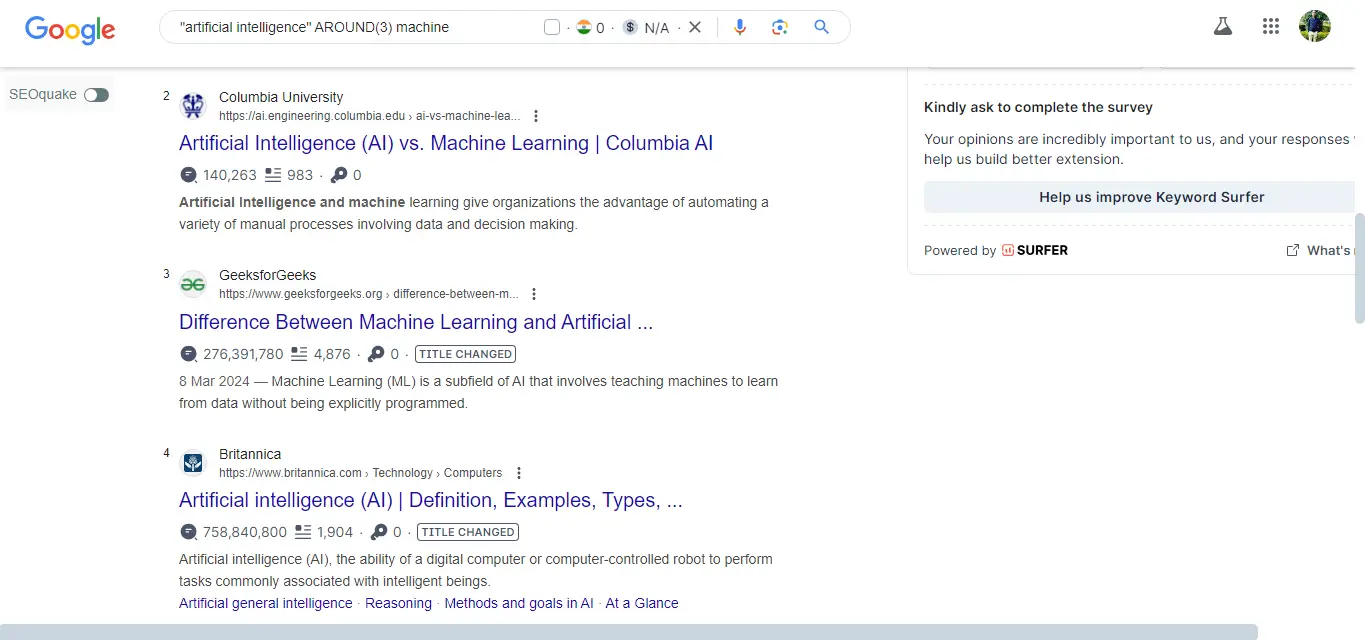
16. Location:
Search for location-specific info
- Example:
"location:New Delhi"
17. Plus+
One of these operators is the “+” operator, which was traditionally used to indicate that a word must be included in your search results.
- Example:
healthy eating +vegetable
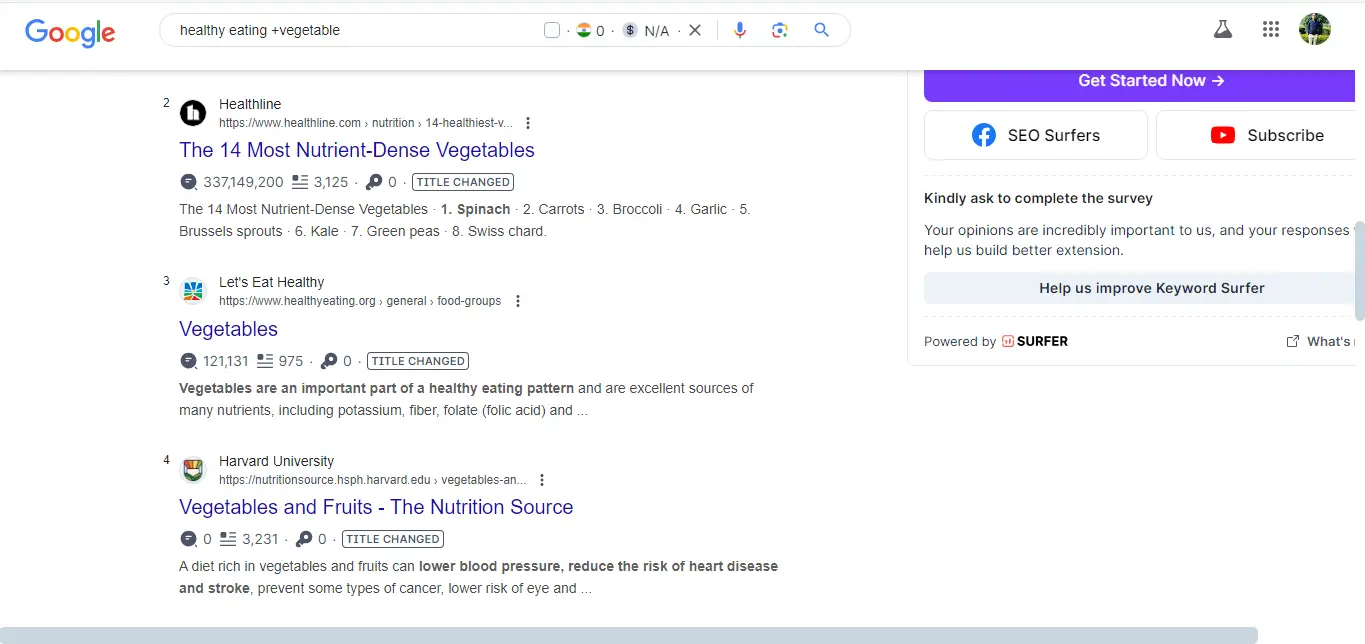
18. “weather”
followed by a location name (either a city, state, or other geographical indicator) into the Google search bar
- Example: weather:New York
FAQ’s
What are advanced Google search tips and tricks?
Advanced Google search tips and tricks are specialized techniques that enhance your ability to find specific information on Google by using various search operators and modifiers.
Why should I use advanced search techniques?
Using advanced search techniques allows you to filter results more effectively, save time, and find relevant information that is often buried in standard search results.
How can I use quotation marks in my searches?
Using quotation marks around a phrase (e.g., “best pizza in New York”) tells Google to search for the exact phrase rather than individual words, giving you more accurate results.
What does the minus sign do in Google searches?
The minus sign (-) excludes certain terms from your search results. For example, if you search for “apple -fruit,” you will get results related to Apple Inc. but without any mentions of the fruit.
Can I search for specific file types?
Yes! You can use the filetype: operator followed by the file extension to find specific types of files. For instance, “annual report filetype:pdf” will return PDF files related to annual reports.
How do I search within a specific website?
To search within a specific website, use the site: operator followed by the site’s URL. For example, “marketing strategies site:example.com” will search for marketing strategies only on that particular website.
What is the asterisk (*) used for in Google searches?
The asterisk (*) serves as a wildcard that can substitute for any word or phrase. This can be useful when you want to identify variations or missing parts of a phrase.
How can I find related websites using Google?
You can use the related: operator followed by a URL to find websites similar to the one you specify. For example, “related:wikipedia.org” will provide a list of pages closely related to Wikipedia.
Is there a way to search for news articles only?
Yes, by using the “news” option in Google search or including the term “news” in your query, you can filter results to display only news-related content.
Can I search for images or videos specifically?
If you need to find images or videos, you can directly go to Google Images or Google Videos. You can also include keywords like “images” or “videos” in your search query for targeted results.
Are there any shortcuts for searching specific ranges, like dates or numbers?
Yes, you can use two periods (..) to specify a range within your search, such as “best movies 2000..2020” to find content related to movies released between those years.
How does using ‘OR’ change my search results?
Including ‘OR’ between search terms allows Google to search for either term. For example, “vacation OR holiday” will return results that include either word.
Where can I find more advanced Google search features?
You can explore Google’s Advanced Search page or look up their documentation online for further details about features and operators you can utilize to refine your searches.
Conclusion
Mastery of 18 Advance Google Search Tips Tricks will empower you with the might to navigate the intricacies of our digital world. Ranging from using quotations and advanced operators to Google Scholar and online communities, each tactic contributes to this richer and more meaningful experience of searching.
Whether you are a beginner or an advanced user, refining your skills by embracing these techniques will undeniably increase your ability to sift through information, find credible sources, and engage with information purposefully. The beauty of Google lies in its versatility and the opportunities that exist when using some of its advanced features; it can unlock treasures within treasures, ready to be discovered. Happy searching!